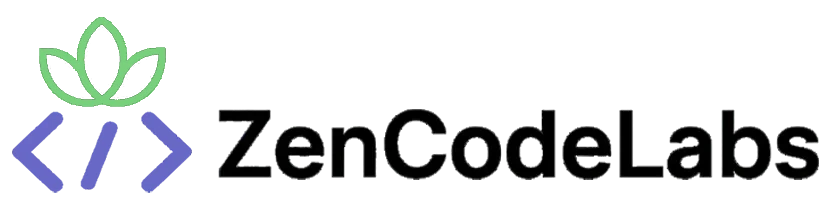Xcode vs Android Studio vs VS Code — Which IDE Should You Actually Use?
A practical, research-backed comparison of Xcode, Android Studio, and VS Code for mobile developers — strengths, weaknesses, workflows, and recommended setups.
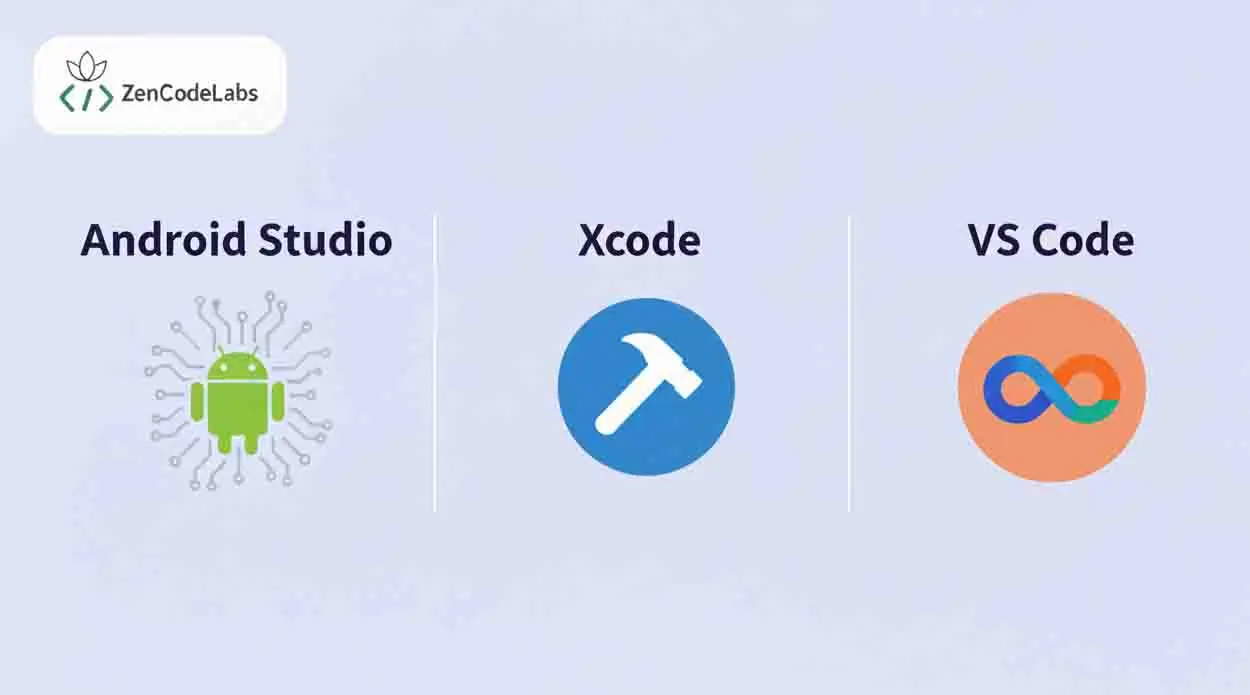
Table of Contents
- Why This Comparison Matters
- Platform Support & Core Focus
- Performance & Resource Usage
- Debugging, Profiling & Device Testing
- Ecosystem & Extensions
- Flutter and Cross-Platform Workflows
- When to Pick Which
- Final Recommendations
Why this comparison matters
Picking the right IDE (Integrated Development Environment) is not just about personal comfort. It shapes how you build, debug, and ship mobile apps. Your choice affects compile times, emulator performance, debugging depth, and how easily new team members onboard.
Industry surveys consistently show VS Code as the most widely used editor overall, while Xcode and Android Studio remain essential for platform-specific tasks. The reality for most developers: you’ll often use a combination of these tools.
Platform support & core focus
Xcode — macOS only. The official Apple IDE for iOS, macOS, watchOS, and tvOS. It includes Swift/Objective-C support, Interface Builder for UI, and Apple’s Instruments profiler. Crucially, it’s the only supported path for code signing, App Store uploads, and TestFlight distribution. If you’re building native Apple apps, Xcode is mandatory.
Android Studio — Cross-platform (Windows, macOS, Linux). Built on IntelliJ IDEA and officially recommended by Google. It offers deep Android SDK integration, Gradle build system, and an advanced emulator. Also a strong choice for Flutter, thanks to Google-maintained plugins and device tooling.
VS Code — Lightweight, cross-platform (Windows, macOS, Linux). It’s technically a code editor, not a full IDE, but becomes powerful through extensions. Popular for Flutter, Dart, React Native, and polyglot projects. For iOS/Android-specific tasks (signing, profiling), VS Code defers to Xcode or Android Studio.
Performance & resource usage
Xcode / Android Studio are heavy-duty IDEs. They provide rich profilers, UI inspectors, and emulators, but they’re resource-intensive. On older hardware, cold starts and Gradle builds can feel sluggish.
VS Code is lightweight and highly responsive, making it excellent for quick edits and rapid iterations. Developers praise its snappiness, but remember: complex build tasks (Gradle, provisioning, signing) still rely on platform IDEs behind the scenes.
Debugging, profiling & device testing
Xcode: Best-in-class for Apple platforms. Includes Instruments for memory, CPU, energy, and animation profiling. TestFlight integration makes beta distribution seamless.
Android Studio: Includes advanced profilers (CPU, memory, network), layout inspectors, and a fast emulator with customizable devices. Essential for Android-specific performance tuning.
VS Code: Excellent debugging experience via extensions (Flutter, React Native). However, for advanced profiling, you’ll often switch back to Android Studio or Xcode. VS Code shines in quick debug cycles, but it’s not a full replacement for platform-level profilers.
Ecosystem & extensions
Android Studio: Rich plugin ecosystem focused on JVM and Android tooling. Strong refactoring tools, inspections, and Gradle integration.
Xcode: Limited plugin system. Its strength is in being the official, tightly coupled Apple development environment.
VS Code: The largest and most diverse extension marketplace of the three. Popular picks include Flutter, Dart, GitLens, Prettier, ESLint, and countless integrations for CI/CD, testing, and design systems. This flexibility is why VS Code has become the daily driver for many teams.
Flutter and cross-platform workflows
Many Flutter teams follow a hybrid workflow:
- VS Code for fast editing, debugging, and UI iteration
- Android Studio for emulators, Gradle builds, and Android profiling
- Xcode for iOS signing, provisioning, and App Store uploads
This combo balances speed and platform completeness. Surveys and field reports confirm this hybrid pattern as the norm for cross-platform teams.
When to pick which
- Use Xcode if: you’re building native iOS/macOS apps, need Apple Instruments, or preparing App Store builds.
- Use Android Studio if: you’re focused on Android, or want the most complete Flutter setup with built-in emulators and Gradle tooling.
- Use VS Code if: you want a lightweight, flexible, cross-platform editor and you work across multiple languages/frameworks.
- Use a combo if: you’re building cross-platform apps (Flutter, React Native). This is the most common workflow today.
Final recommendations
- For Flutter developers: Install VS Code for day-to-day work, Android Studio for emulator/Gradle, and keep Xcode ready for iOS builds.
- For native iOS developers: Stick with Xcode — it’s non-negotiable.
- For native Android developers: Android Studio gives you the most integrated experience.
- For polyglot or web-first developers: VS Code is the best balance of speed and flexibility.
Bottom line: there is no single "best" IDE. Your toolchain should reflect your platform targets and team workflow. Most professionals end up using at least two of these tools in tandem.